In my previous post I mentioned that multiple monitors are a very effective way of working. If you have a single widescreen display, then even there multiple windows can be useful. If you have different application, like MS Word and MS Excel, then this does not represent a problem. You open those two applications, put them side by side and go to work.
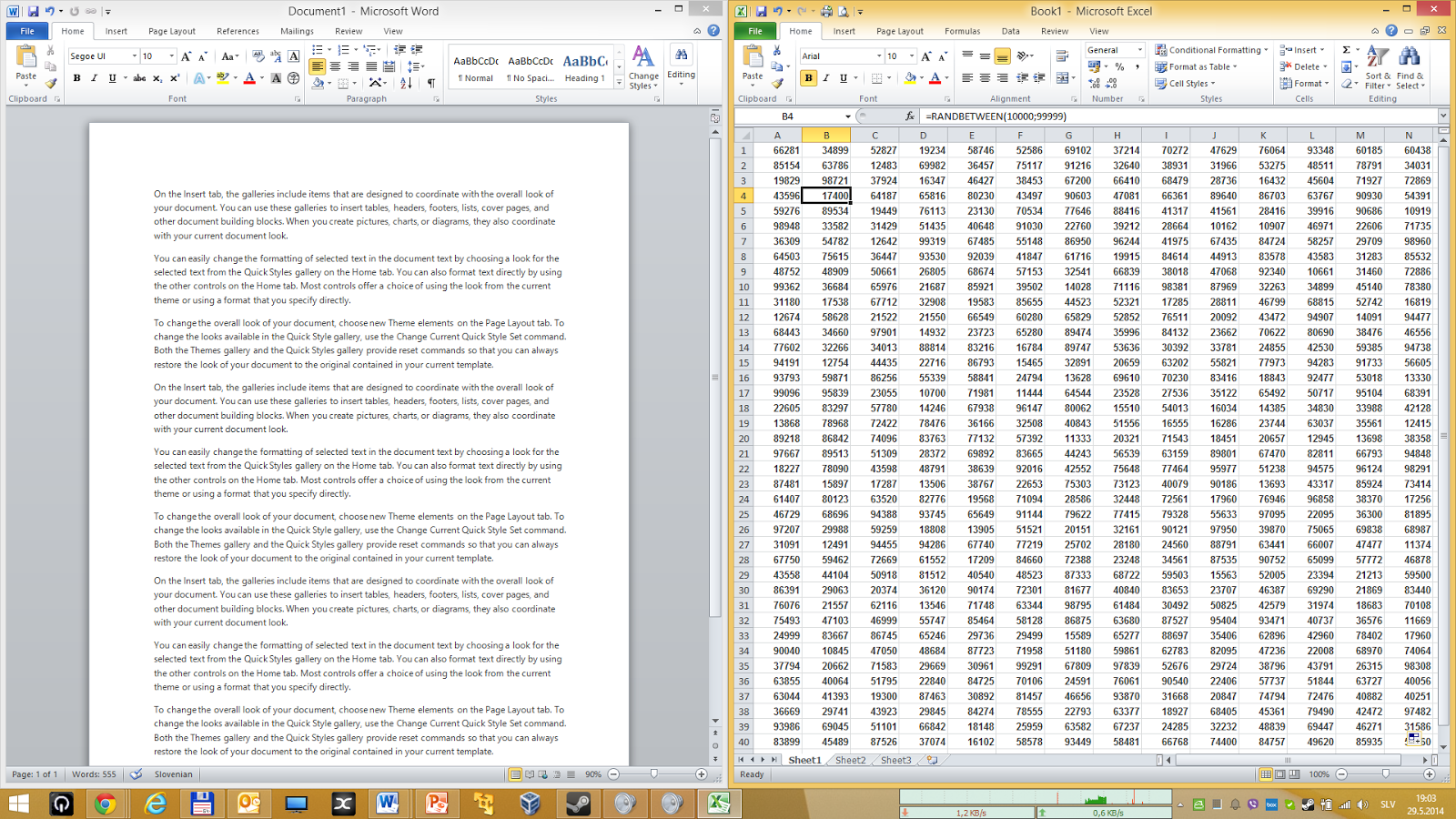 |
| Word+Excel |
Problem is that sometimes you would like to have couple of documents of the same type opened and some applications do not always play nice when we want to do it. As far as MS Office is concerned this has been less and less an issue as the new version have been released. In version 2010 pretty much all components allow you to open different documents in separate windows by default. Except for Excel. In Excel, if you open multiple spreadsheets they will open in the same main window. And you will be hard-pressed to get them side-by-side. Normally you could open two documents in a single main Excel window.
 |
| Two Excel spreadsheets in a single window |
That, however, doesn't work very well if you want to spread them across separate monitors with different resolutions.
There is a workaround.
In order to open multiple documents in separate windows you first need to open a document, like you normally would. When the document is open you then right-click with the mouse on the Excel icon in the taskbar. There select the "Excel" entry.
 |
| Open a new Excel instance |
Voila, a new Excel window has just opened. All that you need to do is open that additional spreadsheet in the new window, position it besides the original one and you're good to go.
 |
| Two separate Excel windows |
Enjoy,
Vlayke
No comments:
Post a Comment